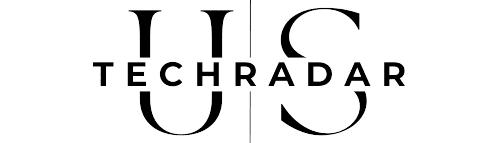If you’re exploring methods to determine whether someone has accessed your location on an iPhone, rest assured you are not alone in this pursuit.
This query is increasingly common, particularly among individuals who suspect unauthorized tracking of their movements.
Thankfully, iPhones are equipped with multiple functionalities to ascertain if others have accessed your location.
One indicator of location access is the active Location Services icon in your iPhone’s status bar. This icon’s presence signifies that your location is currently being utilized by various apps or devices.
Alternatively, you can utilize the “Find My” app on your iPhone. This app displays a roster of individuals who have permission to view your location, including family members and those you’ve consciously shared your location with.
For a more comprehensive insight, you can delve into your iPhone’s System Services. Here, you’ll find a catalog of locations that your iPhone has recorded, offering a clearer picture of when and where your location data has been accessed.
These methods serve as valuable tools for those concerned about their privacy or merely curious about who has been checking their location, empowering users to stay informed and manage their iPhone’s location settings effectively.
Table of Contents
ToggleHow To Review Your Location History On iPhone
Activating Location Services
To scrutinize your location history on your iPhone, ensure that Location Services is enabled. Follow these steps:
- Open the ‘Settings’ app on your iPhone.
- Navigate to ‘Privacy’.
- Select ‘Location Services’.
- Activate Location Services by toggling the switch to the ‘On’ position.
Accessing Location History
With Location Services active, you can access your location history as follows:
- Open ‘Settings’.
- Go to ‘Privacy’ and then ‘Location Services’.
- Scroll to ‘System Services’ and select ‘Significant Locations’.
- Authenticate using your passcode or Face ID.
- A list of tracked locations by your iPhone will be displayed.
- Choose a location to examine a detailed map of your movements.
Note that your iPhone primarily tracks ‘Significant Locations’ – places you’ve frequently visited. For an exhaustive log, consider utilizing third-party apps that specialize in location history tracking.
Determining If Someone Has Accessed Your Location On iPhone
Should you be concerned that someone might be monitoring your location through your iPhone, there are straightforward methods to confirm this:
Utilizing Find My Friends
Find My Friends, a location-sharing application, not only enables location sharing with acquaintances but also helps in verifying if someone has accessed your location. Here’s the procedure:
- Launch the Find My Friends app on your iPhone.
- Select the individual whose access you want to verify.
- Their location will be visible on the map if available. If not, it suggests they have disabled location sharing or their device is off.
Employing Find My iPhone
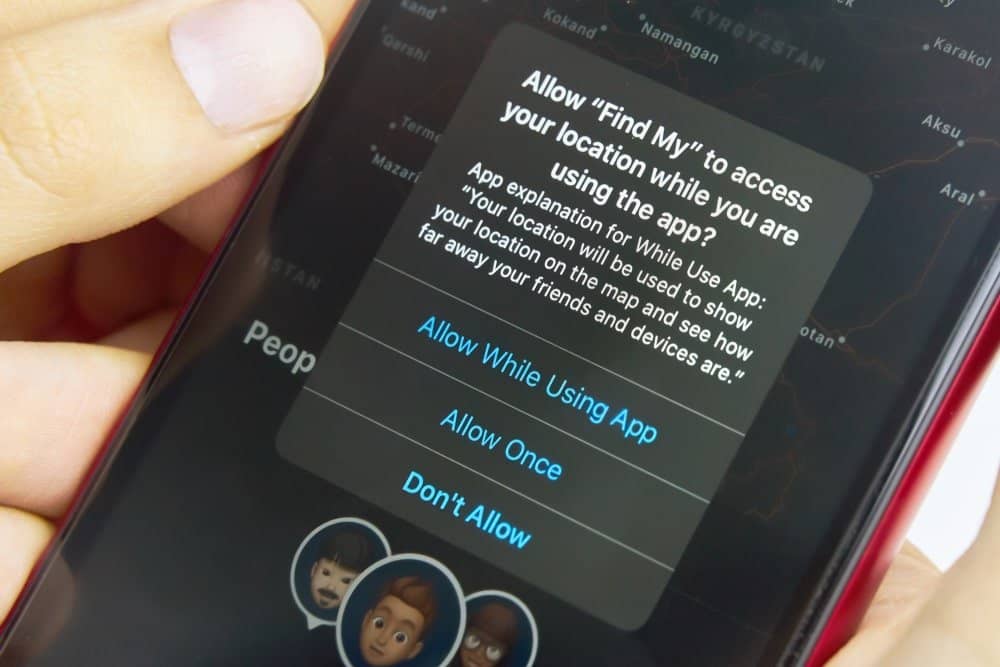
Find My iPhone, primarily a tool for locating lost or stolen iPhones, can also indicate if someone has viewed your location. Follow these steps:
1. Open the Find My app.
- Tap on the ‘People’ tab.
- Names under this tab signify those who have shared their location with you.
- Tapping on a name will reveal their location on the map.
Remember, if someone has disabled location sharing or their phone is off, their location won’t be visible.
Key Insights
To protect your privacy regarding location tracking on your iPhone, consider these key points:
- The active Location Services icon in the status bar is a tell-tale sign of your location being shared.
- Through ‘share location’ settings, others using the same Apple ID can access your location.
- Control your location visibility via the Find My app’s sharing settings. You have the discretion to share with specific individuals or disable sharing entirely.
- For temporary location sharing, the Messages app can be used to send your current location or share it for a specified duration.
- Stay vigilant about the apps installed on your iPhone and their access to your location, manageable through your iPhone’s settings.
By adhering to these guidelines, you can exert greater control over your location visibility on your iPhone, safeguarding your privacy and security.
Recommended Reads: How to Look Up Storefronts on Amazon App: A Comprehensive Guide